Import Project
Import an existed other ide's project from disk and create a new eide project.
Click Import Project item at OPERATIONS view.
A quick-pick window will be pop-up, we can select project type.
Now we support to import Keil and Eclipse project.
Although the plug-in has some "import xxx project" functionality, this does not mean that the plug-in must be used with the xxx development environment.
Instead, the import function extracts the information about the target project and creates an eide type project from it. After the import is complete, the eide project will be disconnected from the old project.
Keil Project
This import function is not 100% suitable for any Keil project.
Please check the limitations of this feature at keil project limit
Before start, you need configure keil toolchain location for eide.
Reference to Setup Section.
Import
Open OPERATIONS bar, Click Import Project to start importer.
Then you need select a *.uvproj/*.uvprojx file, and click Import.
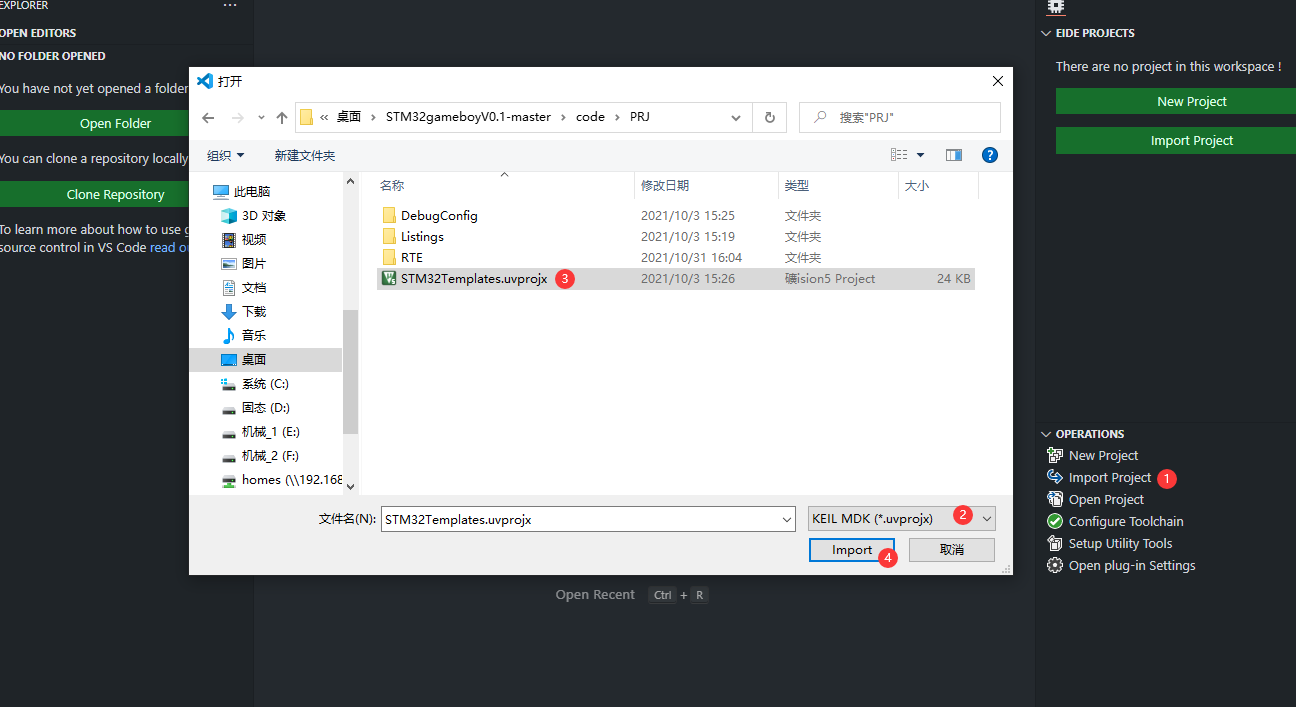
A propmt message will pop-up.
Make eide project coexist with the Keil project in the same directory ? If you choose "No", you need to specify a folder to store the eide project !
If you want make eide project coexist with the Keil project in the same directory, please select Yes !
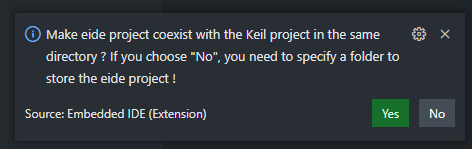
If no error, a message will pop-up. Then you need switch workspace.
Configure
We need to configure the project because eide does not import the compiler settings for the Keil project.
Set RAM/ROM Layout: configure mcu ram/rom
base addr,sizeFirst, set
Use Custom Linker Script Filetofalse.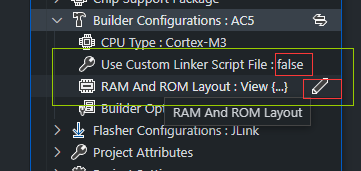
Then, click
modifybutton onRAM And ROM Layoutitem to openMemory Layout Editor.Now, you need open keil project and copy
ram/rom layout datatoeide memory layout editor, and save.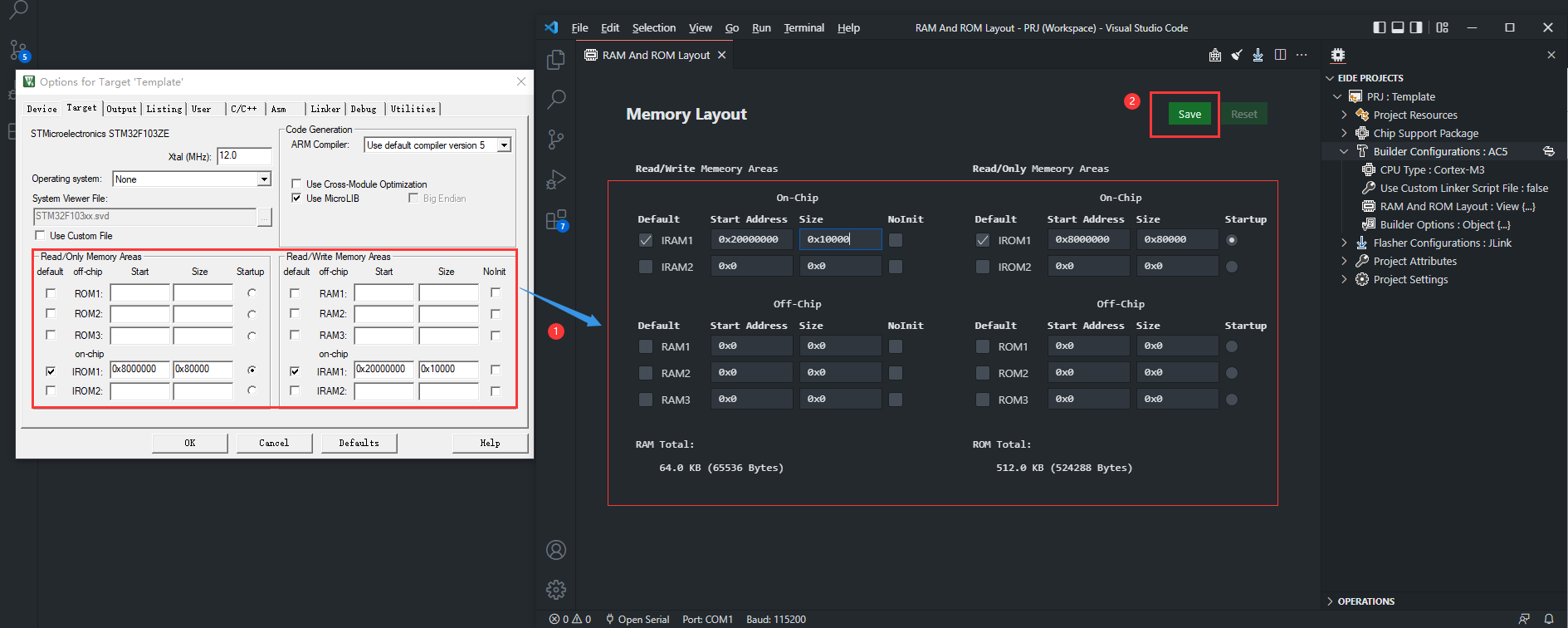
Set Compiler Options: Copy keil
C/C++, Asm, Linker Optionsto eideOpen
Keil Project Options->C/C++, copy keil options to eideBuilder Options View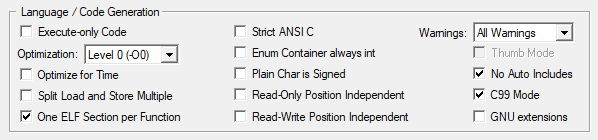
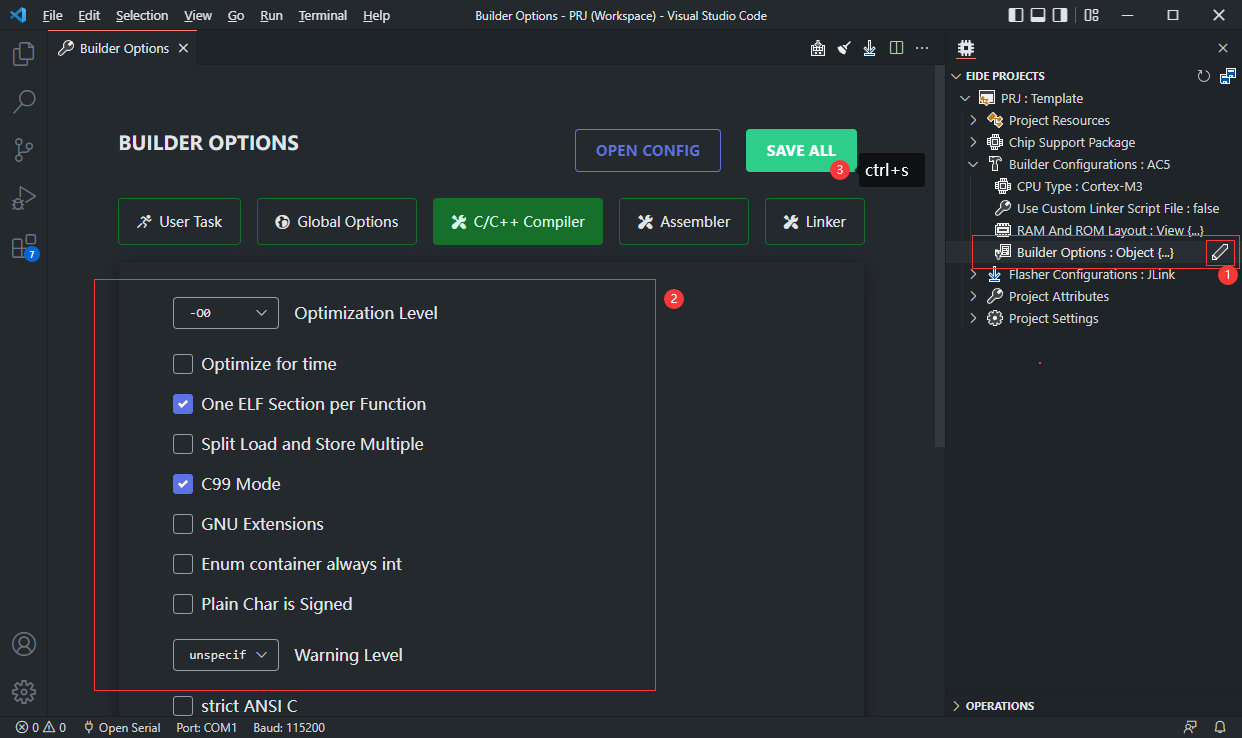
Copy other keil
Misc-Controlsto eideOther C Compiler Options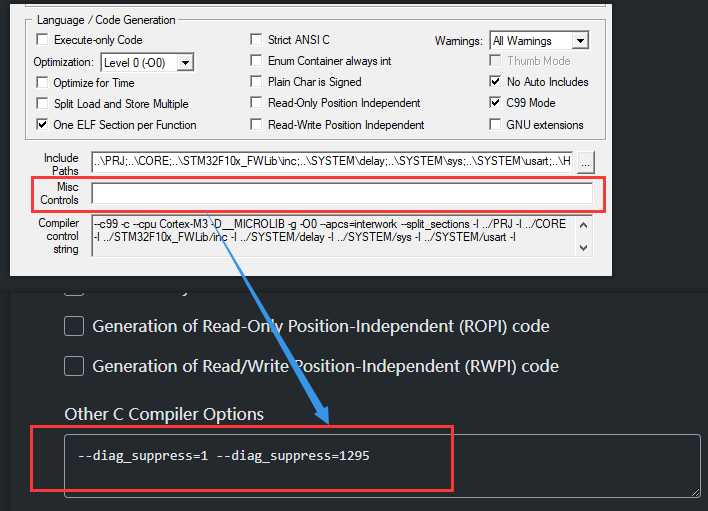
Repeat the above steps for
Asm, Linkeroptions.Not found OptionsMost of the params are the same, if you can't find some option, you can enter
the compiler command-line arguments directly inOther C Compiler OptionsorOther C++ Compiler Optionsbox.Check
IncludePath, Macros:Check whether the
IncludePath, Macrosof the imported eide project is consistent with that of the original Keil project.If there are any missing or incorrect items, manually complete them.
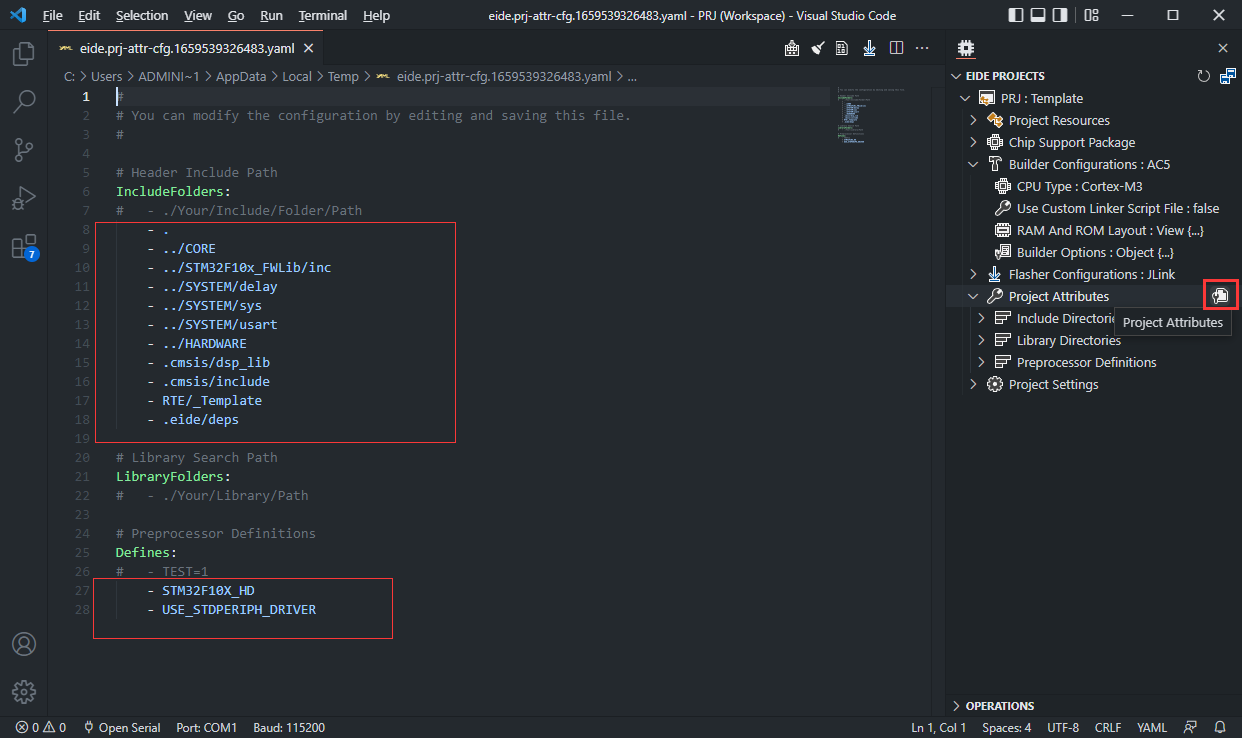
Build
After completing the above steps, you can start compiling your project.
If there are some compilation errors, please rectify the fault according to the error message.
Eclipse Project
Import
Click
Import Projectand select theEclipsetype.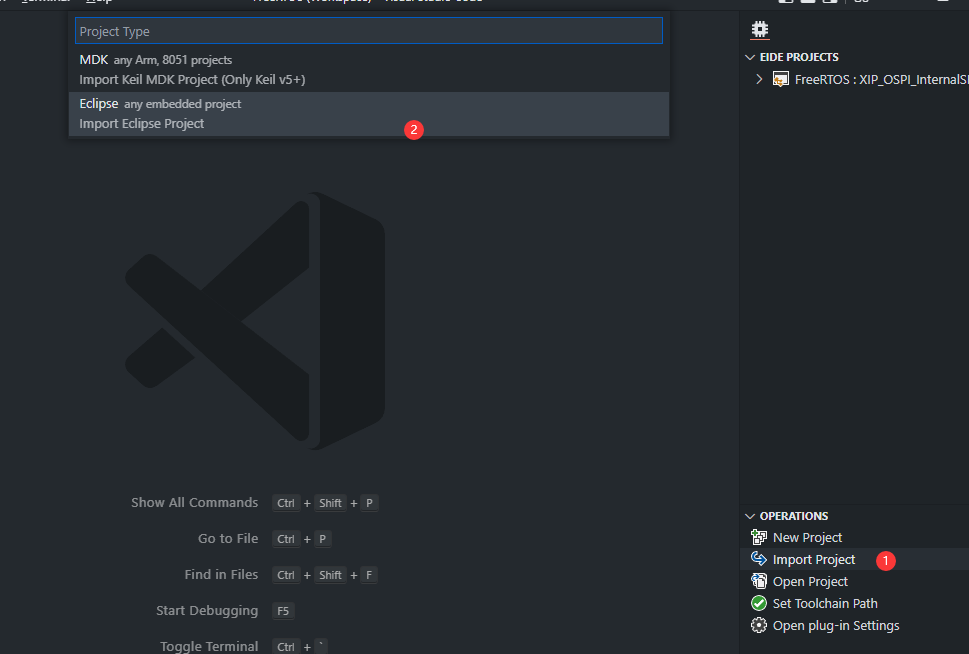
Select the
.cprojectfile for your Eclipse project and clickImport.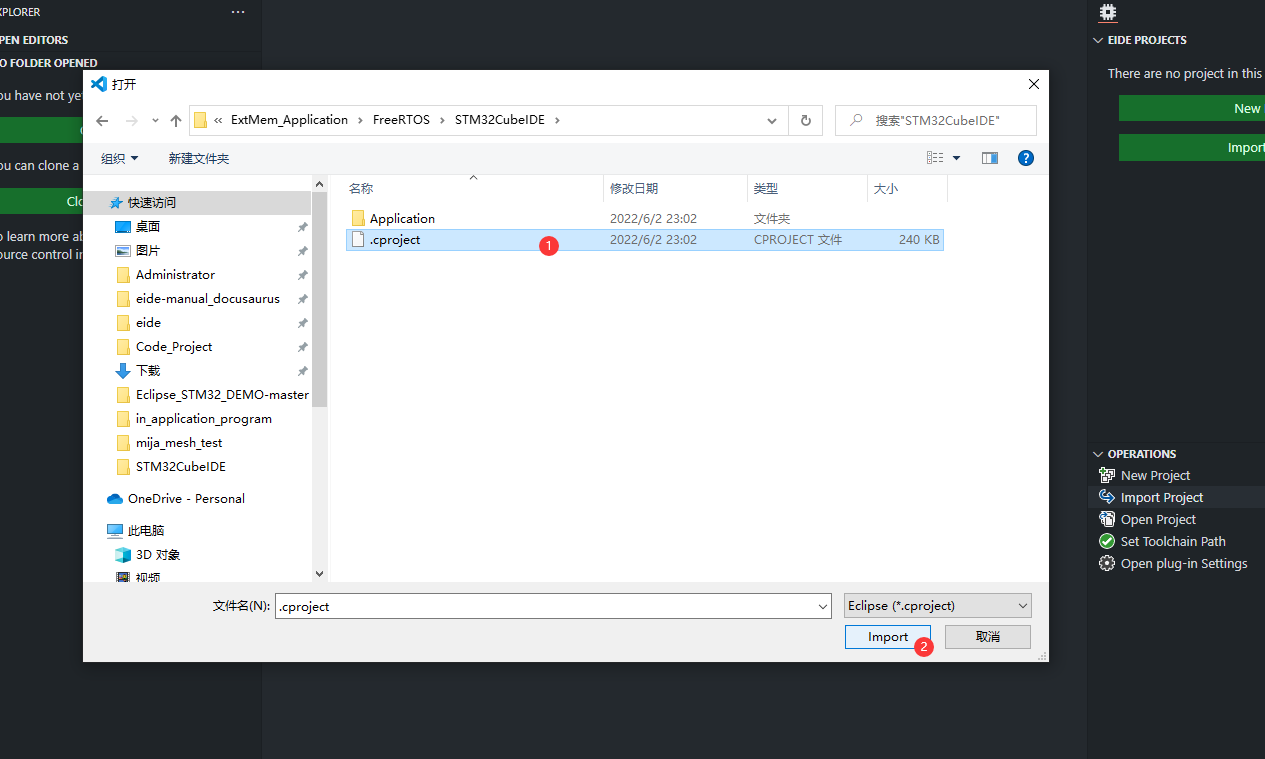
Switch workspace after import completed.
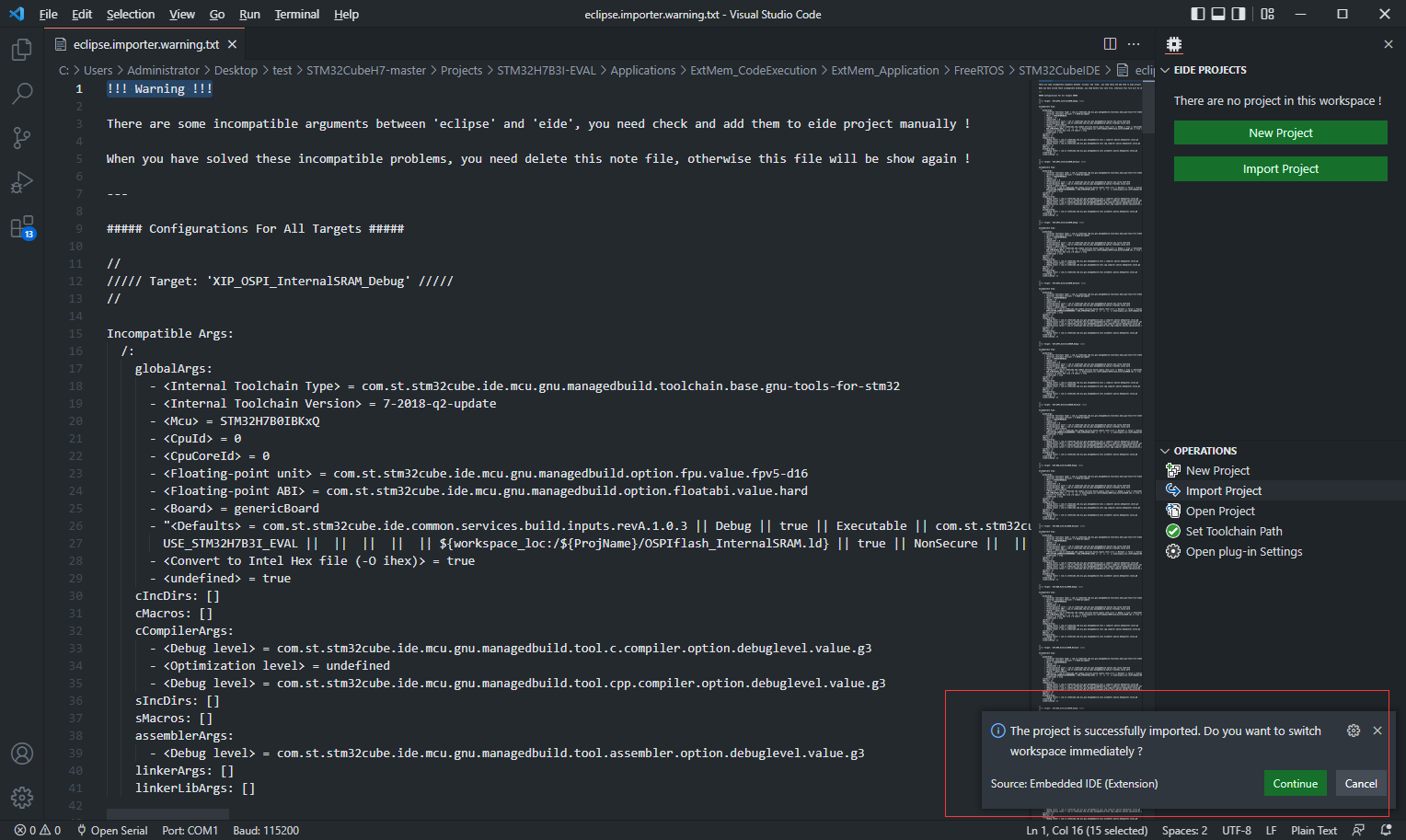
Configure
Handle incompatible parameters:
Due to the design differences between Eclipse CDT and EIDE, EIDE is temporarily not fully compatible with some project properties and build Settings in Eclipse projects.
After the import is completed, a
*.warning.txtfile will be generated, which records all the incompatible Eclipse project properties.You need to modify the EIDE project
builder optionsof according to the meaning of these properties 'name' and 'value' until it can be compiled properly.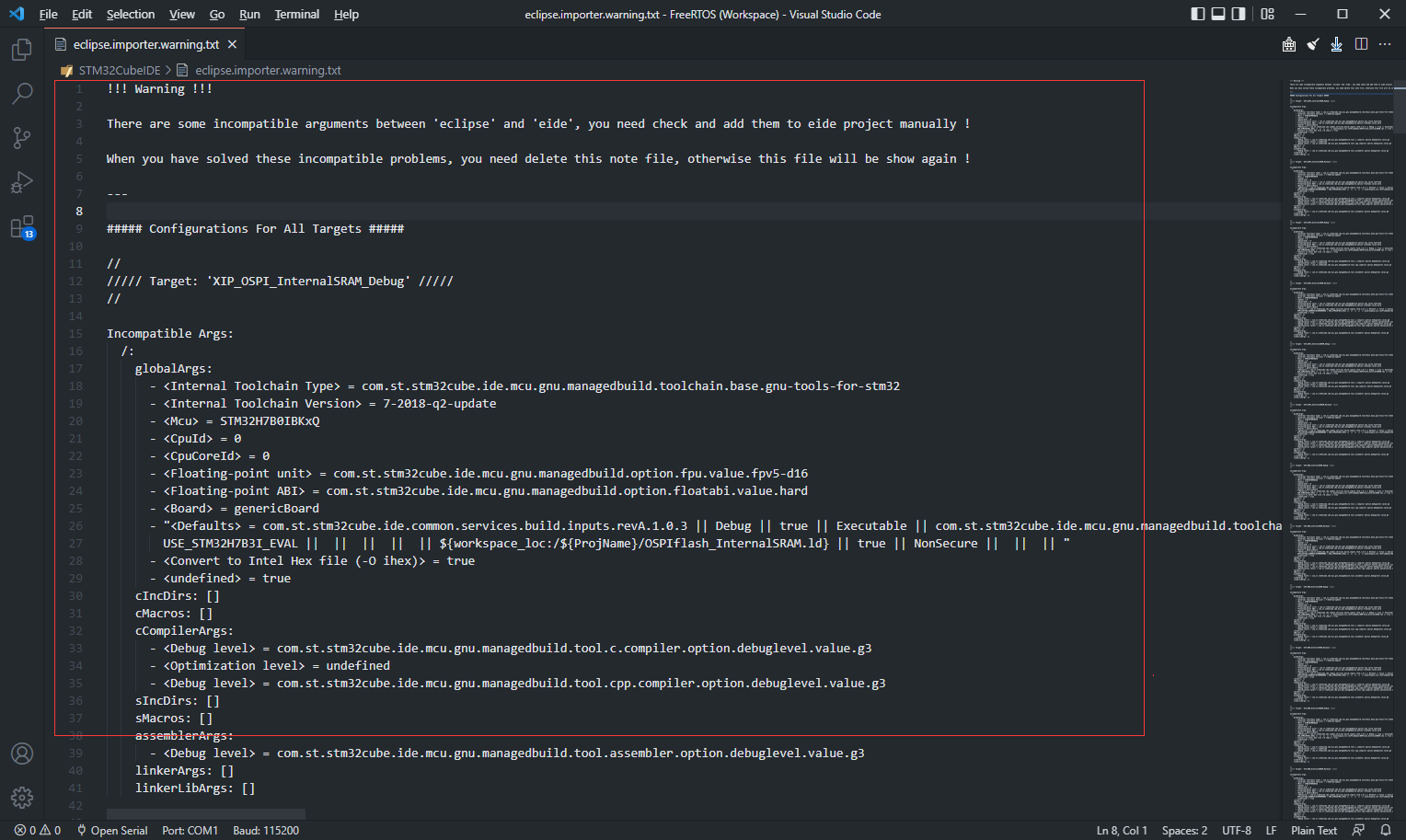
Build
After completing the above steps, you can start compiling your project.
If there are some compilation errors, please rectify the fault according to the error message.