Project Structure
eide project folder structure ...
Folder Structure
A base eide project folder structure is like:
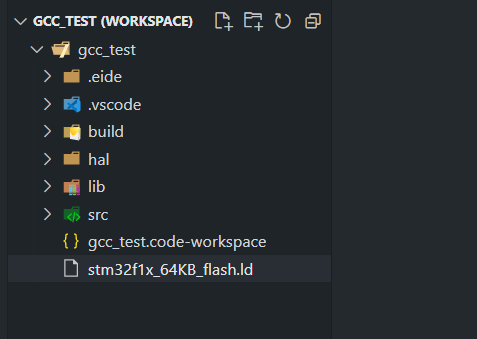
There are some necessary files or folders in an eide project:
.eide: This folder contains eide project informations, builder options config ....eide/eide.json: This file is used to descript your project.Don't Modify This File Manually ! Unless you know what you're doing !
<workspase name>.code-workspace: This file is a vscode workspace file.Vscode will save vscode plug-in settings in this file for this workspace.
You can double click this file in file explorer to open eide project.
You can't delete these necessary files or folders.
Otherwise you will not be able to open the eide project.
For other files or folders, you are free to modify them.
Git Ignore
If you want to add a .gitignore file in your project folder, you can refer to the following template:
# dot files
/.vscode/launch.json
/.eide/log
/.eide.usr.ctx.json
/.settings
# project out
/build
/out
/bin
/obj
# eide template
*.ept
*.eide-template
Good Practice
There are some suggestions can help you have a better experience on VSCode.
These items are not mandatory, but it is best to follow them.
Make Your Worksapce Folder Contains All Files:
Try not to have source files outside of your workspace, because
C++ IntelliSense,Code Completion... etc code editor feature need search files in your workspace. If you insist to place source files outside of workspace, these features may not work properly.Make Your Files/Folders Path Only Contains
ASCIICharacters:Do not use non-ASCII encoding and special characters (like:
%, $, #, @, &, (, ) ...) in the file path.Because:
In different encoding environments, these non-ASCII characters may appear garbled.
Some older tools or compilers support only ASCII.
These special characters (like:
%, $, #, @, &, (, ) ...) will make some errors in shell commandlines. (because they are interpreted as part of the commandlines)