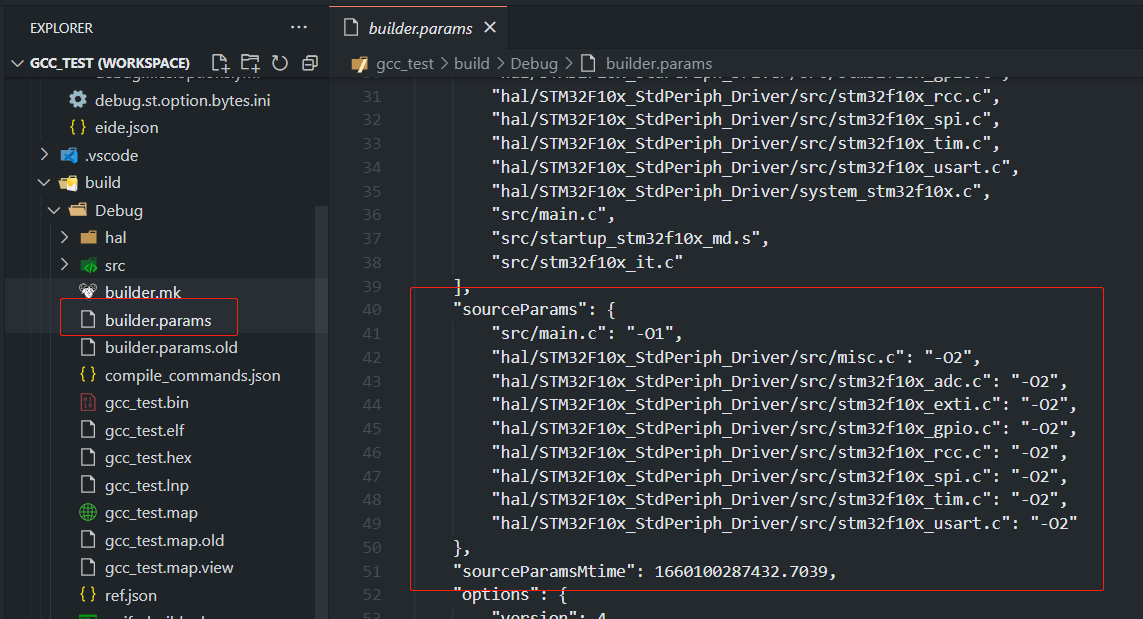Project Resource
Manage your project resources.
Introduce
Project Resources view provide a tree view UI to show source folders, source files, builder output files for your project.
We provide many features, you can add/remove source folders, add/remove source files, exclude/include source files/folders, modify file path for existed source files .....
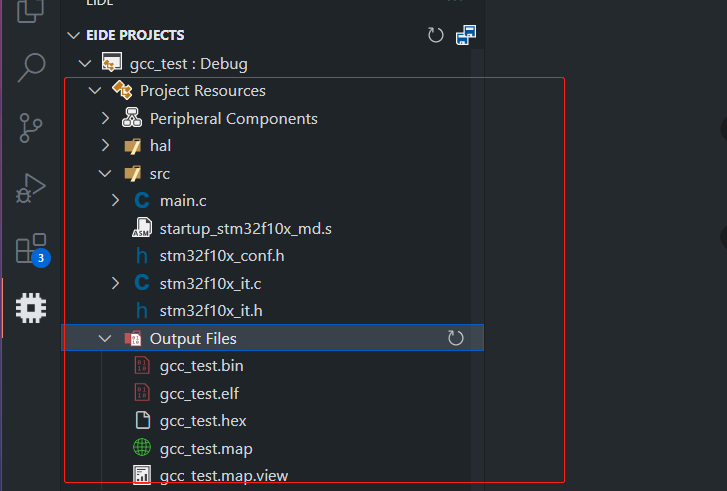
Context Menu
Each UI items have their context menus, you can right click your mouse to trigger these menus.
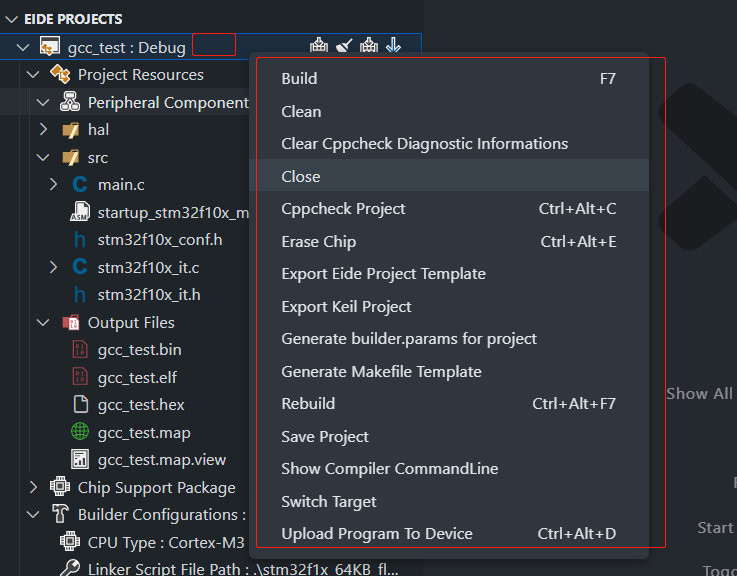
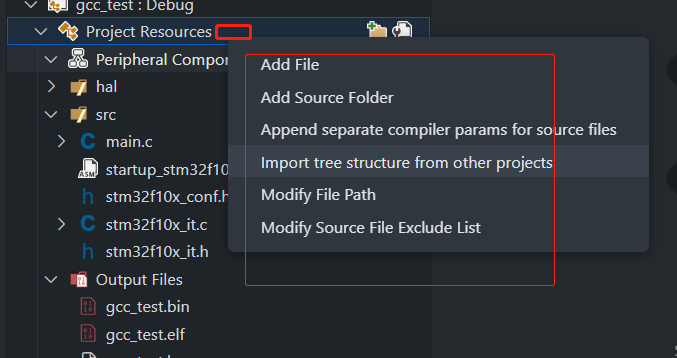

Add Sources
You can Add Source Files, Add Source Folders to your project.
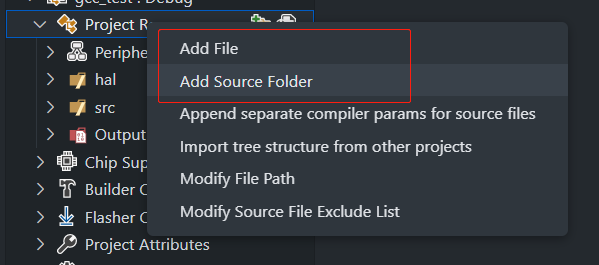
Add Source Files
Click Add File menu item to add some source files.
Now, we support these text file types:
- C Files:
.c - C++ Files:
.cpp .cxx .cc .c++ - ASM Files:
.s, .asm, .a51
And we also support some binary file types:
- Obj Files:
.obj, .o - Lib Files:
.lib, .a
Exclude Source Files
You can use Exclude File function to exclude this file when build:
Add Source Folders
Click Add Folder menu item to add source folder.
We support 2 folder types:
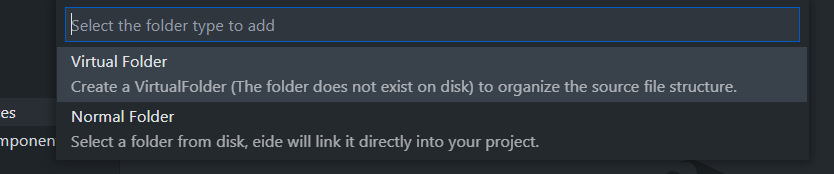
Virtual Folder: Virtual folder, not existed on disk.You need specific a name for virtual folder when create it.
And then you can
add filesoradd foldersby right-click menus.Normal Folder: An existed folder on your disk.You can link an exsited folder to project, eide will auto recursive search all source files in this folder and add all available source files to your project.
And eide will watch source folder root, if there are some files/folders has been created or deleted, eide will auto re-search your source folders and auto update sources file list.
Ignored FilesEide only contains
txtfiles when auto search source files, so if you want to add some .obj, .lib, .a files to project, you need add them by using Add Source Files function.Noticeeide will not auto search and add
IncludePathfor your source folders, you need to add allIncludePathmanually !!!, Please check Version Compatibility
How to distinguish Virtual or Normal folders in an exsited project ?
Virtual Folder: folder which withicon.
Normal Folder: folder which withicon.
Import Source Tree
If you are migrating some projects to eide, you can import source file tree to your project by Import Source Tree feature.
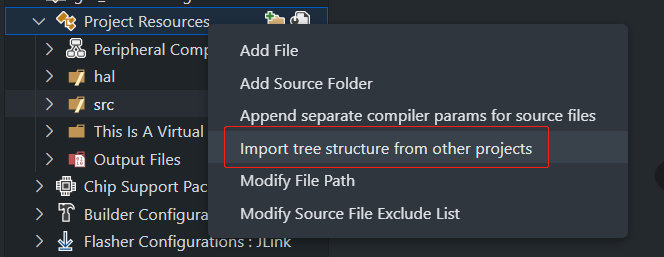
Now, we support some importers: IAR For ARM, IAR For 8051/STM8, Segger Embedded Studio
Follow the prompts to select the appropriate project file, and then eide will import source tree, include paths and macros to your project.
The project file path which will be imported must only contains ASCII characters.
This function will override source tree, include paths, macros to current project. It's irreversible, you can not undo this operation.
Append Compiler Args For Sources
This feature is only used to append specific compiler args for some single source files.
If you want to add global compiler args for your project, please reference Builder Options
Sometimes you want to add some specific compiler args for some source files. This feature can help you do that.
Right-click the source source file or folder to which you want to apply the parameters,
and select Modify Extra Compiler Args to open UI.
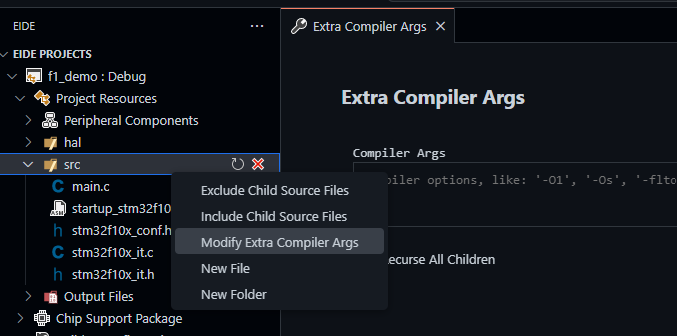
When extra compiler args are applied to a file or folder, their file icon will be changed !
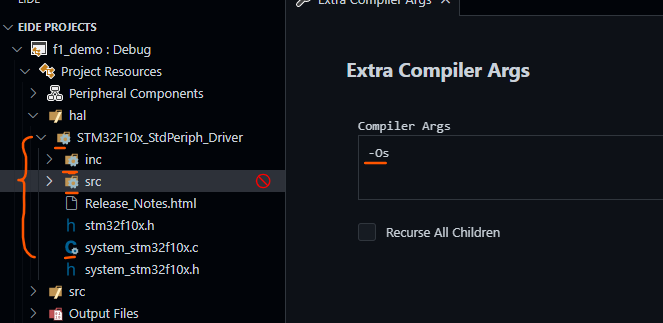
We support some expressions in compiler args:
| Expression | Description |
|---|---|
$<override:new_args> | override all compiler args with new_args |
$<replace:old_args/new_args> | replace compiler args, replace old_args with new_args |
The expression can not contain <, >, /, : metacharacters.
Check File Args
If you want to check compiler params for source files, you can use generate builder.params function.
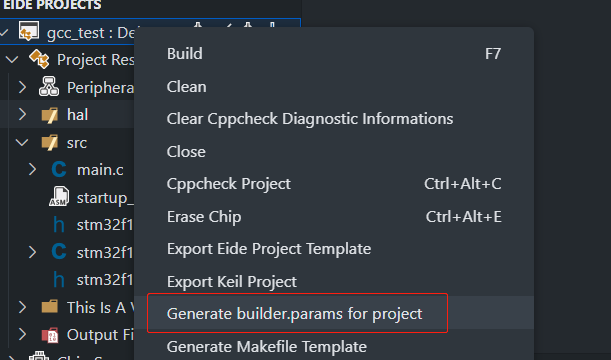
Click this menu item, and eide will refresh builder.params, now you can open build/<targetName>/builder.params file to check file params.