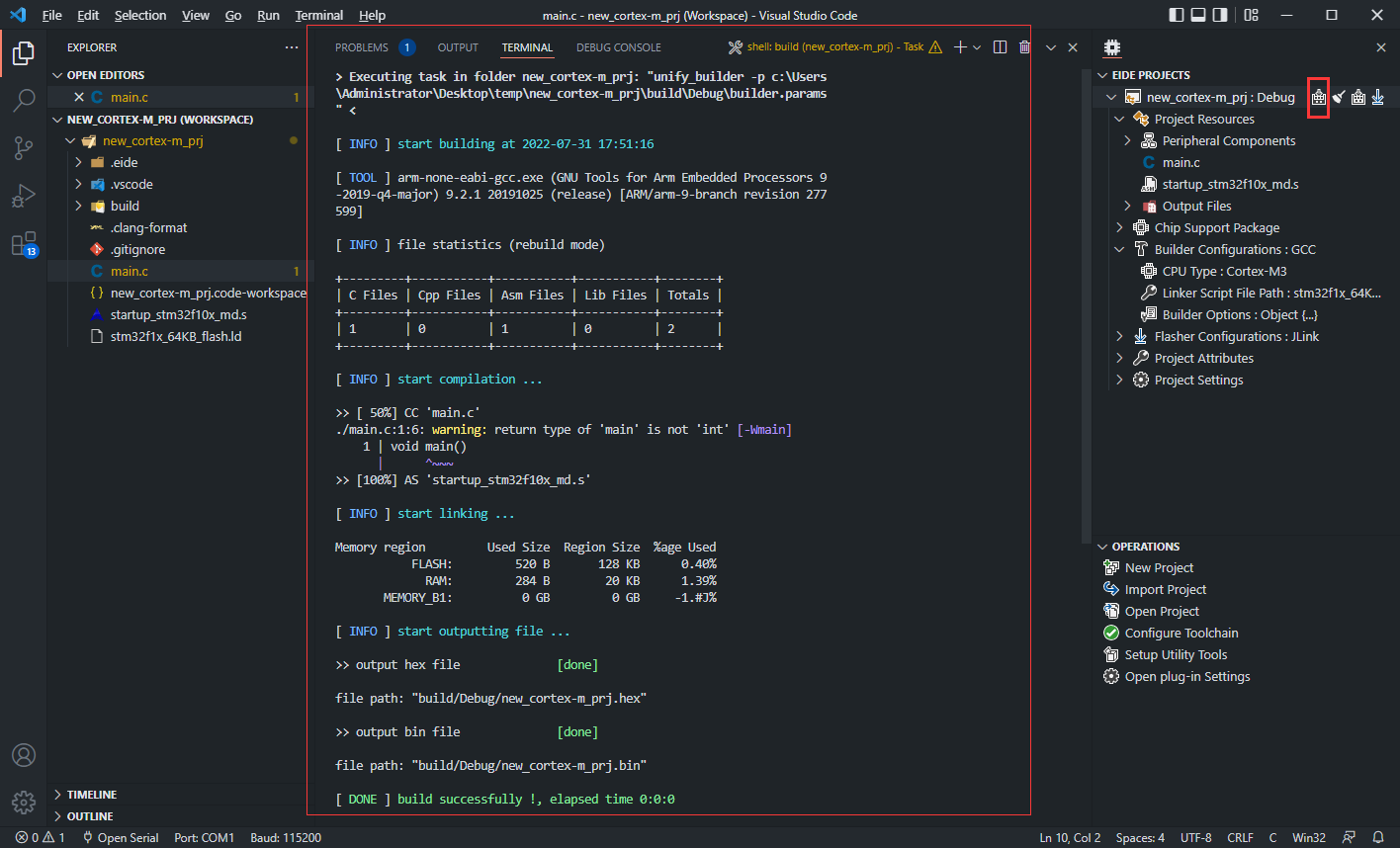Create Project
Create a new eide project.
There are many ways to create a new project.
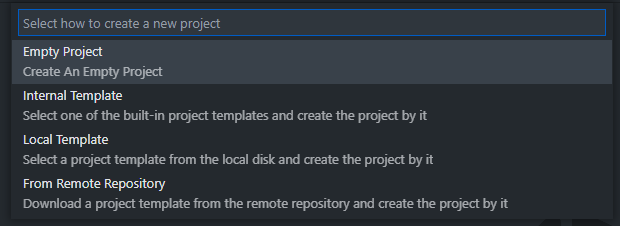
| Type | Description |
|---|---|
| Empty Project | Create an empty project |
| Internal Template | Use built-in project template to create a new project |
| Local Template | Create a new project by local project template file(*.ept) |
| From Remote Repository | Download project template from remote git repository and create new project |
Empty Project
In this section, we will help you to create an empty cortex-m project.
Create
Click
New Project->Empty Project, a window will be pop-up, you need choose a project type.
In this tutorial we select
cortex-m, then we need input a project name.Then we need select the project location.
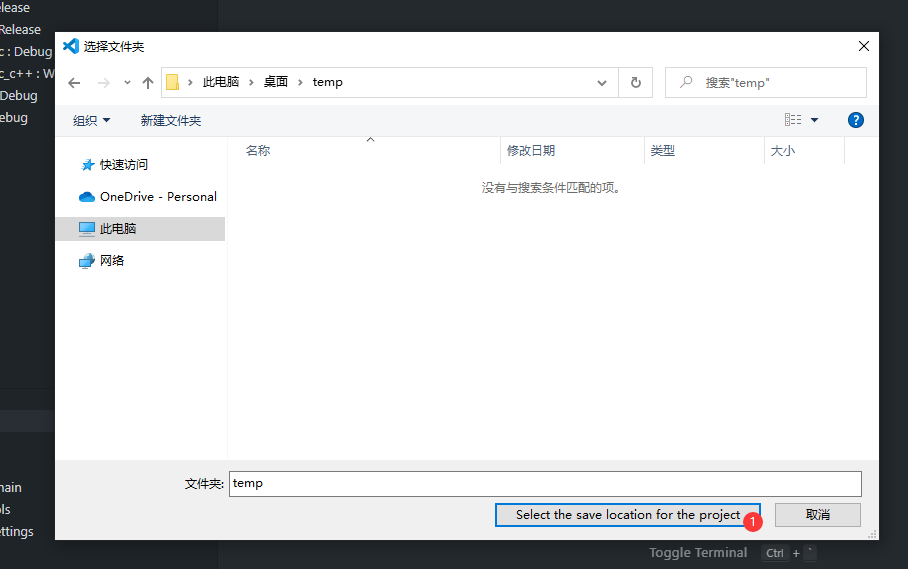
And then, the new project will be create, and eide will pop-up a notification.
Switch workspace, the new project will be load.

Now, an empty project has been created.
You can drag the eide icon to the right sidebar on vscode.
This makes the layout of the view more compact.
Reference: https://code.visualstudio.com/updates/v1_64#_new-side-panel
Configure Project
We need configure compiler before build.
Default compiler is gcc, you can switch compiler for cortex-m project, we support gcc/armcc/armclang.

| Field Name | Description |
|---|---|
| CPU Type | Processor Type, like: cortex-m0, cortex-m3, cortex-m4 |
| Linker Script File Path | gcc linker script (.lds/.ld) |
| Builder Options | more advance compiler options |
At least we need configure CPU Type and Linker Script File Path.
Add Source Files
Now we can add some source file to project.
Move to
Project Resourceand open context menu by right-click.
Click
Add Fileto add some source files.For this demo: we copied 2 files from other projects
Ok, all sources files have been added to project, like this.
If there are some c header files, we need to add IncludePath

Build Project
All ready, now we only need to click the Build button to start compiling.
A builder task will launch, and the log will be output to Output Panel.